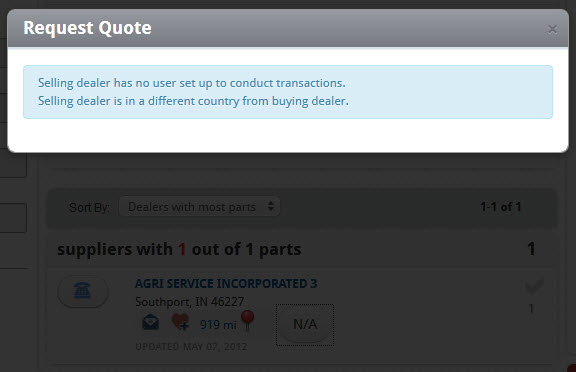Perform a search for one or more parts, as usual.
In the list of search results, you can select a dealership to which you would like to submit a request for a quote.
Press the Quote button under the name of the prospective selling dealership.
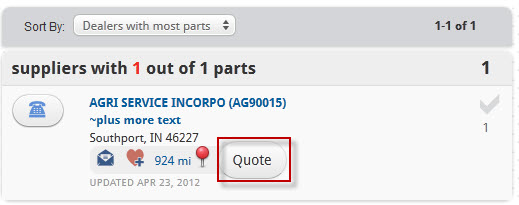
In the Request Quote dialog, edit your desired part quantities in the Qty text box(es) on the Parts Info tab. If you want to specify that only complete part orders are acceptable, select the Ship Complete Order Only checkbox and then press Next.
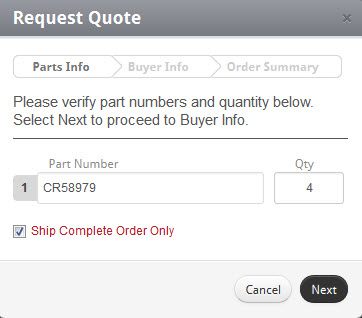
On the Buyer Info tab, confirm your dealership billing and shipping address(es).
-
If your shipping address is the same as your billing address, leave the Ship to default dealer address checkbox selected.
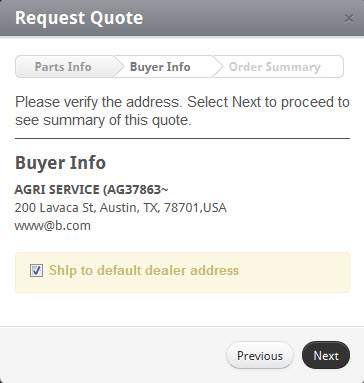
-
If not, de-select that checkbox and enter the correct shipping address in the Ship Address section.
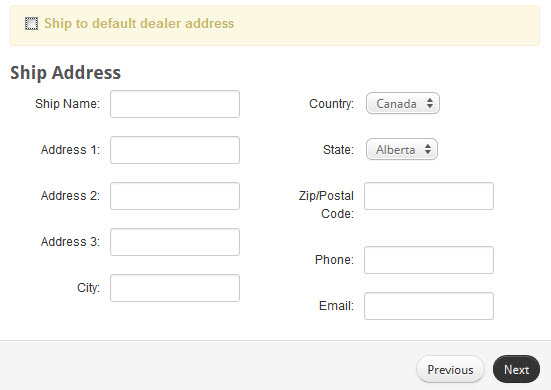
Review the information on the Order Summary tab. If you need to change any information you previously entered, press the Previous button and make the necessary corrections.
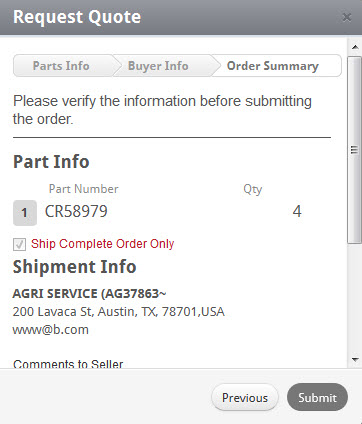
If you wish to enter comments for the prospective seller to read, type your comments in the Buyer Comments section.
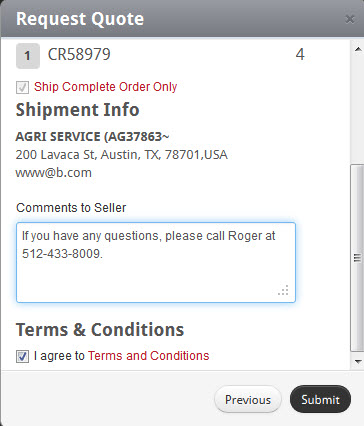
Review the terms and conditions for the quote request by clicking the Terms and Conditions link at the bottom and then select the I accept Terms and Conditions checkbox.
When you are satisfied with your request, press the Submit button to send your request to the seller.
A dialog box will confirm the submission of your request. Press OK to dismiss the dialog.
To review the status of your request, click the Administration link at the top of the screen and then choose the Transactions option.
Until the seller has accepted or declined your request, it will be displayed with a status of Pending Seller Interaction as shown below.
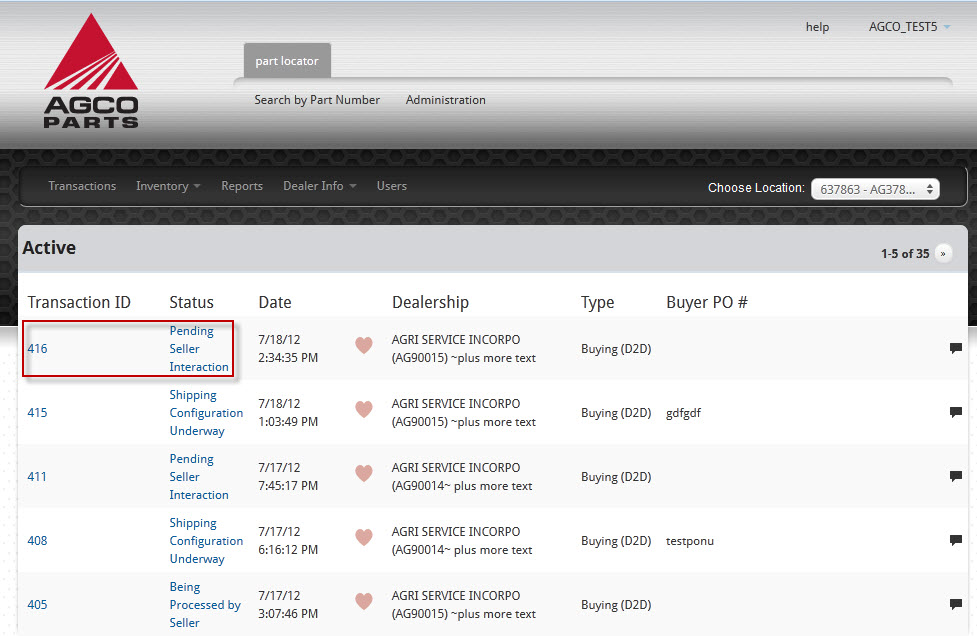
If you wish to add a note to the transaction, click the Notes (![]() ) icon on the right side of the corresponding row.
) icon on the right side of the corresponding row.
You can cancel your submitted request up until the seller accepts and configures shipping for your requested order.