Click the Administration link at the top of the screen and then choose the Transactions option.
In your list of active transactions that have a status of Respond to Buyer Quote, click the link in Transaction ID column or the Status column for the quote you want to review.
In the Quote Price D2D Buyer dialog, review the parts quantity and pricing information for each requested part number:
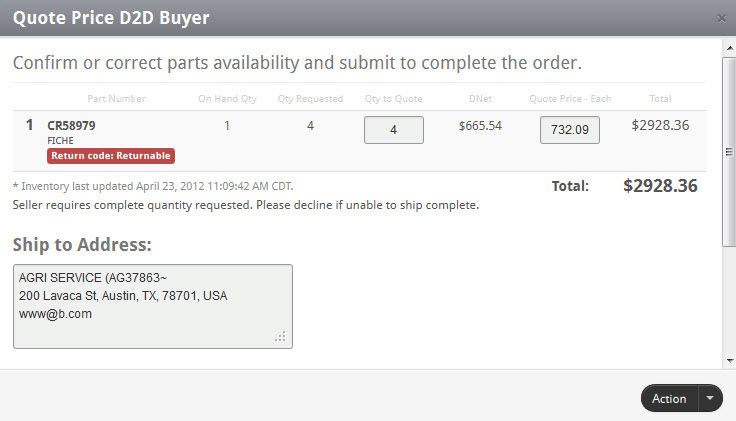
-
If the Qty to Price textbox is editable, you can change the quantity of that part to be included in the transaction. If the buyer has requested that only complete shipments are acceptable, you should reject the quote if you cannot or do not want to ship the requested quantities.
-
If the Quote Price - Each textbox is editable, you can change the unit selling price of each non-returnable part within the allowed range, which is 5% to 110% of the DNet price. For returnable parts, the selling price is fixed by AGCO at 110% of the DNet price.
-
Repeat these steps as needed for all part numbers listed in the request.
If you wish to enter comments, type your comments in the Seller Comments section.
If you want to save your changes to the transaction without accepting or rejecting it, select the Save option from the Action dropdown menu.
If you wish to accept the sale terms of the quote, select the Submit option from the Action dropdown menu.
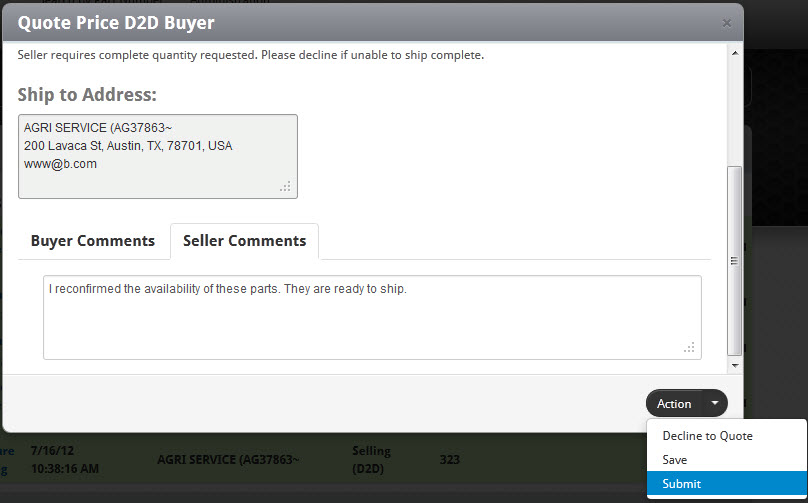
Until the seller has accepted or declined your request, it will be displayed in your list of active transactions with a status of Pending Buyer Interaction, as shown below.
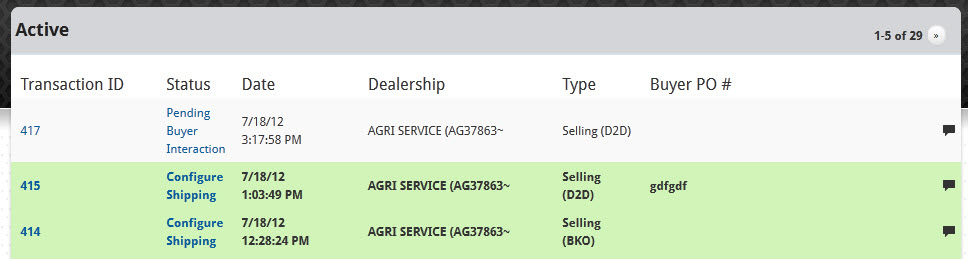
If you wish to add a note to the transaction, click the Notes (![]() ) icon on the right side of the corresponding row.
) icon on the right side of the corresponding row.
If the buyer has not yet accepted your approved quote, you can opt to recall the transaction.
