If necessary, access the AGCO API web application.
Click the Administration link at the top and then the Inventory -> Hide dropdown link below.
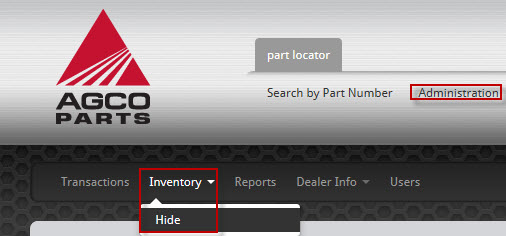
If necessary, make a selection from the Choose Location dropdown menu.
In the add/hide part pane on the left, enter the complete part number in the Part Number field.
Press the search button to populate the MANUFACTURER, PART NUMBER, and DETAIL -> Description fields below, based on the AGCO API lookup results.
Select the Hide radio button in the ACTION section to prevent this part from being shown in your AGCO API inventory.
The date range defined for the new Hide rule determines when the rule will be effective. Enter a start date in MM/DD/YYYY format in the Start Date field or press the Calendar icon (![]() ) to select the start date.
) to select the start date.
To set an end date (which is optional), click the End Date checkbox and then enter an end date in MM/DD/YYYY format in the End Date field or press the Calendar icon (![]() ) to select the end date.
) to select the end date.
When you are ready to save your changes, press the save button. If you wish to cancel your changes, press the cancel button.

